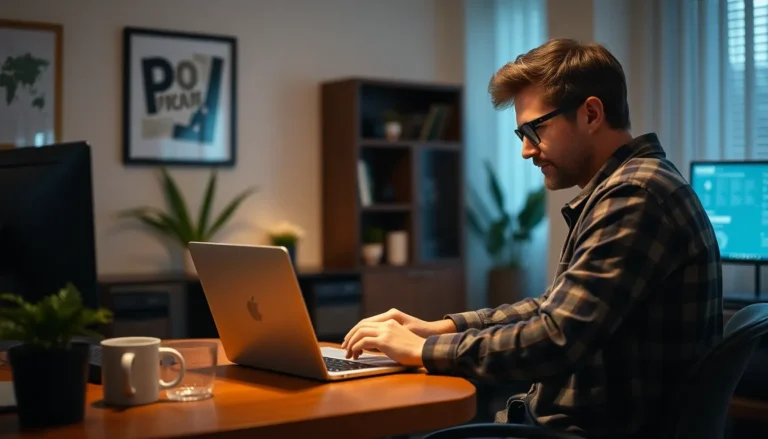Table of Contents
ToggleRoblox is a world of endless possibilities where creativity knows no bounds. But what if your avatar feels a bit too large for those tiny spaces or too small to stand out in a crowd? Fear not! Changing your size on Roblox mobile is easier than finding a hidden treasure in your favorite game.
Understanding Roblox Mobile Size Changes
Changing the size of avatars in Roblox mobile enhances the gaming experience. Customization allows players to reflect their personality and style through visual representation.
Importance of Customizing Your Character
Customizing a character affects gameplay significantly. Players gain advantages, such as improved visibility and easier navigation. Unique characters become memorable within the gaming community. Expression matters, as players often feel more connected to avatars that resemble their preferences. Engaging in character customization fosters creativity, allowing players to explore various designs and aesthetics.
Overview of Size Modification Options
Roblox mobile offers a few size modification options. Players can choose preset avatars or manually adjust height and width. The scaling feature enables users to make their avatars taller or shorter, accommodating personal style. Additionally, selecting different body types affects proportions, adding diversity to character appearance. Experimenting with these options creates unique avatars that stand out. Accessing customization settings is straightforward, ensuring users can quickly make changes as needed.
Step-by-Step Guide to Change Your Size
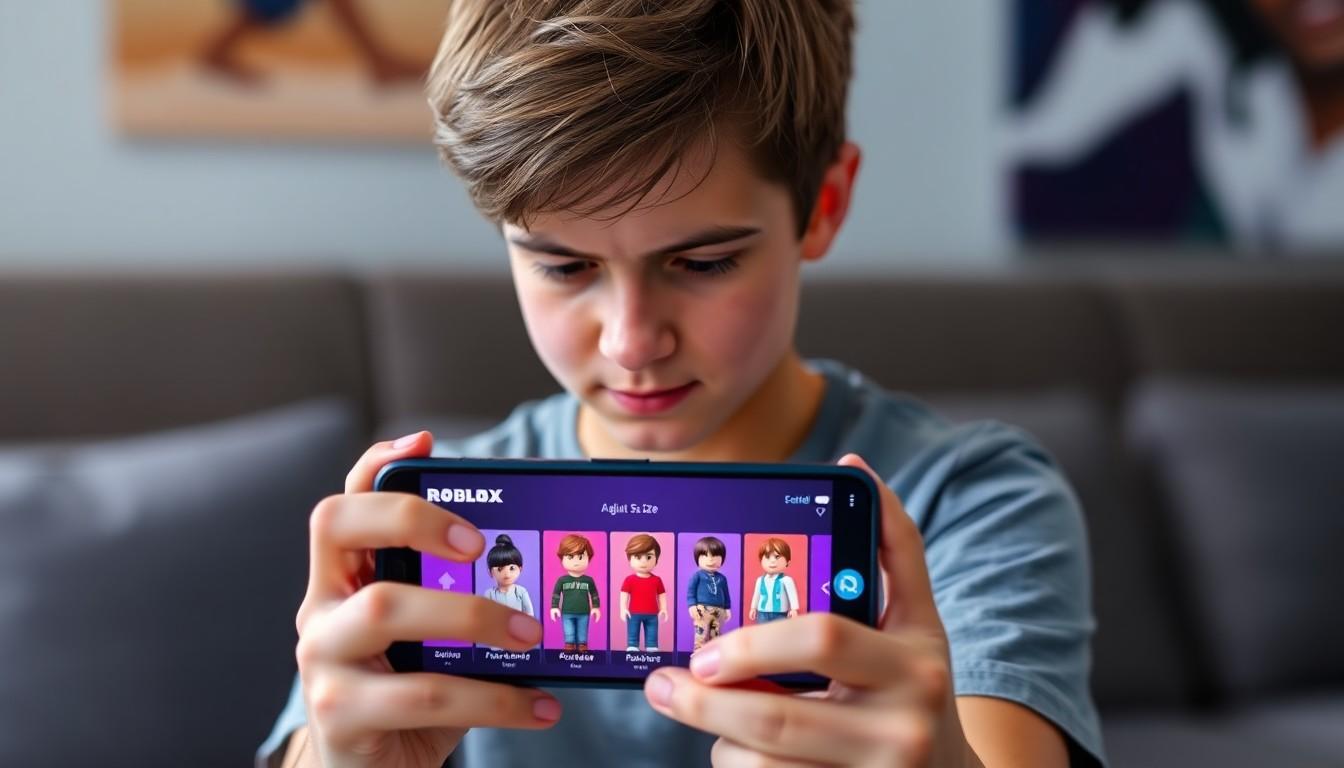
Changing your avatar size on Roblox mobile involves a few simple steps. Players gain the ability to customize their gaming experience significantly.
Accessing the Avatar Editor
To begin, open the Roblox mobile app. Tap on the three-dot menu in the bottom-right corner, then select the avatar option. The avatar editor allows players to view current avatar settings. Choose the option to edit the appearance and start making changes. Enjoy exploring the various customization features available in the editor.
Adjusting Size Settings
Next, locate the size settings option within the editor. Players can adjust height and width using sliders for manual adjustments. Preset size options may also be available for quicker changes. Experiment with various proportions for height and width, helping create a unique look. Finding the right combination enhances individuality within the game environment.
Saving Your Changes
Once you’re satisfied with the newly adjusted size, save the changes. Look for the save button typically located in the upper right corner. Tapping this button commits the changes to your avatar immediately. Players will then see the updated avatar size reflected in their gameplay. Revisit the avatar editor any time to further personalize the character as preferences evolve.
Troubleshooting Common Issues
Adjusting avatar size sometimes doesn’t go as planned. Several players encounter common issues while using Roblox mobile.
Size Not Updating
Players may notice size changes not reflecting after adjustments. First, they should ensure that they save changes after modifying the height and width sliders. Sometimes, restarting the app solves the issue. Ensure a stable internet connection while making adjustments too. If problems persist, consider clearing the app’s cache or reinstalling the app.
Incompatibility with Certain Outfits
Certain outfits may not fit properly after changing avatar size. Specific clothing items are designed for particular size ranges. Players should check the compatibility of their outfits before changing size. If issues arise, switching to different clothing might resolve the problem. Always remember that adjusting size might alter how some outfits look, so experimenting can enhance the overall appearance.
Tips for Enhancing Your Roblox Experience
Enhancing the Roblox experience involves creativity and gameplay optimization. Players can improve how they interact with the game by embracing size changes effectively.
Creative Uses of Size Changes
Size changes can create unique gameplay dynamics. Players often use smaller avatars to navigate tight spaces or larger ones to dominate the battlefield. Experimenting with avatar size helps personalize strategies and makes gameplay more enjoyable. Some create mini avatars for stealth missions, while others select taller ones for better visibility in crowded environments. Making these adjustments fosters creativity and enhances engagement within the game.
Popular Games Supporting Size Customization
Several games on Roblox support size customization. Titles like “Adopt Me!” and “Brookhaven” offer options to change avatar proportions, adding fun to creative expression. Each game embraces various mechanics, allowing players to adapt their avatars for better in-game experiences. “Tower of Hell” and “Jailbreak” also highlight size variations, catering to different play styles and strategies. Players appreciate the flexibility and often choose sizes that align with their gameplay preferences. This feature enriches the gaming experience on Roblox, making each player’s journey unique.
Changing avatar size in Roblox mobile opens up a world of creative possibilities. Players can truly express themselves and enhance their gaming experience through customization. By following the simple steps outlined, anyone can easily adjust their avatar to better fit their style and gameplay needs.
Embracing these changes not only improves visibility and navigation but also fosters a deeper connection with the game. As players continue to explore and experiment with their avatars, they’ll find that each size adjustment can lead to unique advantages in various games. Staying engaged with the Avatar Editor allows for ongoing personalization, ensuring that every player’s journey remains fresh and exciting.