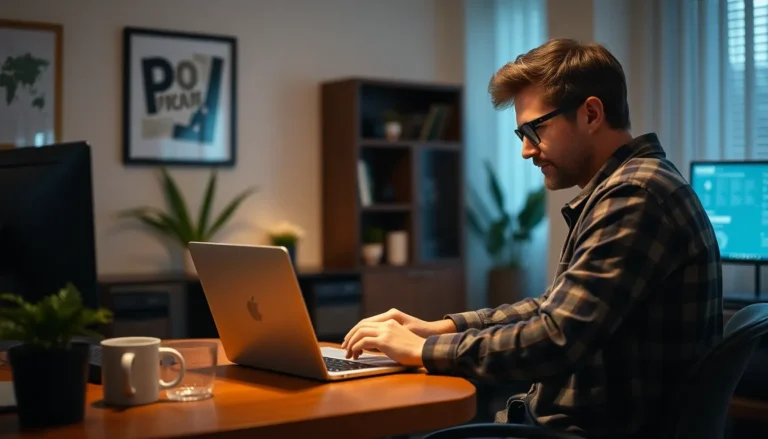Table of Contents
ToggleRoblox is a world of creativity and endless fun, but nothing ruins a gaming session faster than that dreaded “low memory” message. It’s like a party crasher showing up uninvited, spoiling the good vibes. Players everywhere are left scratching their heads, wondering what went wrong.
Is it their device throwing a tantrum or just Roblox being dramatic? The truth is, low memory issues can stem from various culprits, and understanding them can save gamers from the frustration of unexpected interruptions.
Understanding Roblox Memory Issues
Roblox players often encounter the “low memory” message, disrupting their gaming experience. Identifying the root causes of these memory issues proves essential for smooth gameplay.
Overview of Memory in Gaming
Memory in gaming refers to the amount of RAM a device allocates for running applications. High-performance games, including Roblox, depend on sufficient memory to operate. Each game requires a different memory usage based on graphics, assets, and player interactions. Additionally, background applications consume memory, leading to reduced availability for Roblox. Understanding memory allocation helps players optimize their settings for improved performance.
Importance of Sufficient Memory
Sufficient memory ensures that Roblox runs efficiently without interruptions. Limited memory can cause lagging or crashing during gameplay. Game assets, including graphics and scripts, rely heavily on available memory resources. Often, players with older devices face challenges due to outdated hardware struggling to meet game requirements. By maintaining adequate memory, players can enhance their overall gaming experience and avoid performance-related issues.
Common Causes of Low Memory Warnings
Low memory warnings in Roblox stem from various factors impacting performance. Identifying these causes can assist players in achieving a smoother gaming experience.
Device Limitations
Device limitations play a significant role in memory issues. Older devices often struggle with limited RAM capacity, which restricts gaming performance. Many games, including Roblox, demand sufficient memory and processing power. Players using devices with less than 4 GB of RAM may frequently encounter low memory notifications. Graphics settings in Roblox can escalate memory usage, affecting how smoothly games run. Ensuring that hardware meets or exceeds recommended specifications is crucial for optimal performance.
Background Applications
Background applications consume valuable memory resources. When multiple applications run simultaneously, they compete for RAM, leading to potential memory shortages. Programs such as web browsers, file-sharing apps, and streaming services significantly tax memory. Closing unnecessary applications before launching Roblox can free up memory. Players should prioritize keeping their device’s task manager open to monitor memory usage. Reducing background processes allows Roblox to access more memory, enhancing gameplay stability.
Roblox Settings and Configurations
Roblox settings and configurations greatly influence memory consumption. Adjusting graphics settings to a lower level can reduce memory demands. Players might also disable unnecessary features like shadows or textures for an optimized experience. Configuring the game to limit specific assets improves performance, especially on lower-end devices. Regularly checking for updates to Roblox and system software can also help address compatibility issues impacting memory usage. Adjustments in the settings often prove beneficial for smoother gameplay with fewer disruptions.
How to Troubleshoot Low Memory Issues
Low memory issues in Roblox can frustrate players. Implementing a few troubleshooting steps can enhance the gaming experience.
Clearing Cache and Data
Clearing cache and data can significantly improve performance. Players can usually find this option in their device settings. On mobile devices, navigate to the storage section and select Roblox. This action removes temporary files, which often contribute to memory problems. Following this step regularly helps keep the game running smoothly.
Adjusting Roblox Performance Settings
Adjusting the performance settings within Roblox can alleviate low memory warnings. Players should consider lowering the graphics quality for a more stable experience. Those using older devices may find that disabling shadows and reducing resolution also helps. Accessing these settings through the in-game menu allows for quick optimization. Finding a balance between visuals and performance leads to smoother gameplay.
Closing Background Applications
Closing background applications frees up essential RAM. When multiple apps run simultaneously, they can compete for memory resources necessary for Roblox. Players can access the task manager or app switcher on most devices to quickly close any unneeded applications. Enforcing this habit ensures that Roblox has more bandwidth available to operate effectively. Keeping only essential applications open enhances overall gaming performance.
Tips for Optimizing Memory Usage on Devices
Optimizing memory usage enhances gameplay on Roblox and reduces low memory warnings.
Upgrading Hardware
Upgrading to a device with more RAM significantly improves memory capacity. Devices with at least 8 GB of RAM provide better performance for resource-intensive games. Investing in a solid-state drive (SSD) speeds up data retrieval, reducing load times. Players with older devices often notice enhanced responsiveness and fewer disruptions after an upgrade. Newer graphics cards can also support advanced graphics in Roblox, creating a smoother gaming experience.
Managing Storage Space
Managing storage space is crucial for preventing low memory errors. Regularly deleting unused apps frees up valuable RAM and storage on devices. Players should conduct periodic checks for large files that may no longer be needed. Clearing out photos, videos, and other media creates additional room for applications to operate efficiently. Utilizing cloud storage for important files reduces local storage usage while keeping necessary data accessible.
Regular Maintenance Practices
Regular maintenance practices can prevent performance issues in Roblox. Clearing cache and temporary files eliminates unnecessary data that consumes memory. Keeping software updated ensures compatibility and optimal performance. Scheduling routine device restarts clears RAM, allowing applications to run more smoothly. Additionally, reviewing and adjusting device settings can enhance overall performance, boosting gaming experiences in Roblox.
Addressing low memory issues in Roblox is essential for a seamless gaming experience. By understanding the various causes and implementing practical solutions players can minimize disruptions. Regularly clearing cache managing background applications and adjusting game settings can significantly enhance performance.
Investing in better hardware or optimizing device storage also plays a crucial role in preventing low memory warnings. With these strategies in place players can enjoy Roblox without the frustration of lagging or crashing. Staying proactive about memory management ensures that gaming sessions remain enjoyable and uninterrupted.