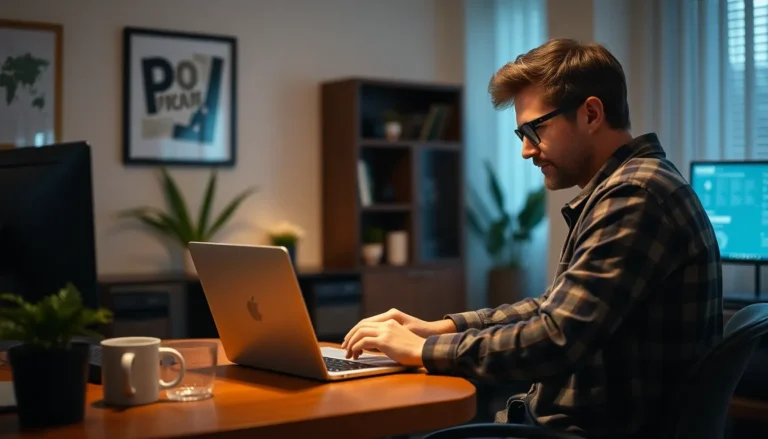Table of Contents
ToggleIn a world where cookies are meant for dunking in milk, not cluttering your iPhone, it’s time to take control. Those pesky little bits of data can slow down your device and invade your privacy, like an uninvited guest at a dinner party. Clearing cookies not only speeds up your browsing but also gives you a fresh start, like a digital spring cleaning—without the dust bunnies.
Understanding Cookies on iPhone
Cookies are small data files that websites store on devices. They track user activity and remember preferences, enhancing browsing experiences. When someone visits a site, cookies help load content faster by recalling previous sessions.
Clearing cookies can boost privacy, improve performance, and help reclaim storage space. Regularly deleting cookies aids in preventing tracking by websites. It can also resolve issues with website functionality, ensuring smoother navigation. Users often notice increased speed and responsiveness after clearing cookies.
How to Clear Cookies on Safari
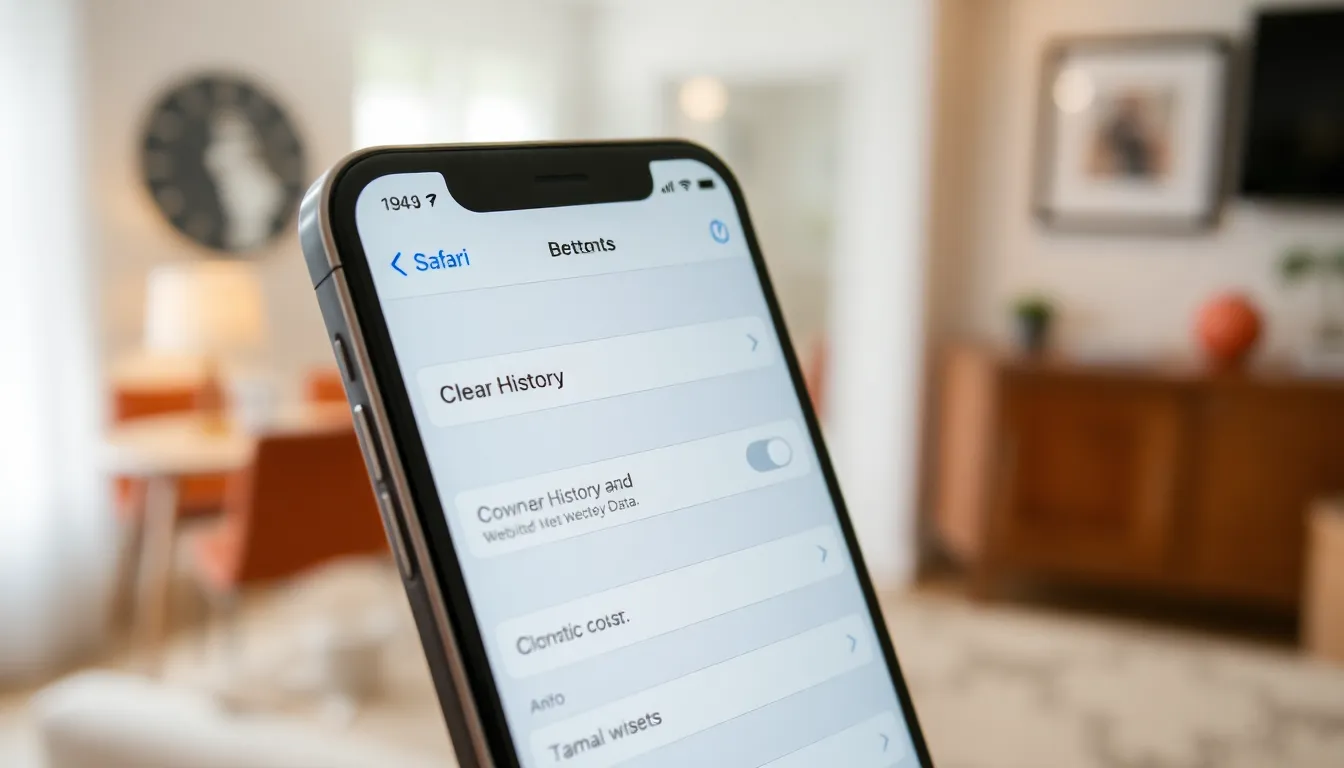
Managing cookies enhances browsing speed and boosts privacy. Clearing them from Safari is straightforward and involves specific steps.
Step-by-Step Guide
- Tap Settings on the home screen.
- Scroll down and select Safari.
- Navigate to Clear History and Website Data.
- Confirm by tapping Clear History and Data.
- Cookies, cache, and history will clear from Safari, enhancing performance.
Additional Safari Settings
Accessing additional Safari settings allows for more cookie management. First, go to Settings and tap Safari. Toggle on Block All Cookies to prevent new cookies from being stored. Activate Prevent Cross-Site Tracking to enhance privacy. These settings minimize data collection, ensuring browsing remains secure.
How to Clear Cookies on Other Browsers
Managing cookies on different browsers is essential for optimizing browsing speed and maintaining privacy. Follow these steps to clear cookies in other popular browsers.
Clearing Cookies on Chrome
To clear cookies in Chrome, users start by opening the Chrome app. Choosing the three-dot menu in the top right corner opens more options. Next, selecting Settings leads to Privacy and security. Users then click on Clear browsing data. A dialog box appears, allowing them to select Cookies and other site data. Finally, they confirm the action by tapping Clear data. This process enhances both performance and privacy, reducing clutter and improving loading times.
Clearing Cookies on Firefox
Clearing cookies in Firefox begins with users launching the Firefox app. They tap on the three horizontal lines in the bottom right corner for more options. Choosing Settings opens Privacy and Security preferences. Scroll to Cookies and Site Data, then select Clear Data. Users can check Cookies and Site Data and confirm by selecting Clear. This method not only frees up storage but also boosts browsing security for a better online experience.
Managing Cookies on iPhone
Managing cookies effectively enhances both device performance and user privacy on an iPhone. Awareness of cookie storage and its implications leads to a smoother browsing experience.
Preventing Cookie Storage
Preventing cookie storage involves adjusting specific browser settings. Users should explore options to block all cookies in Safari, found under Settings. Enabling the “Prevent Cross-Site Tracking” feature also enhances privacy. Disabling cookies in third-party browsers like Chrome or Firefox typically involves navigating to their privacy settings. Opting for private or incognito browsing modes limits cookie storage during sessions. This proactive approach minimizes data accumulation and optimizes device performance.
Best Practices for Cookie Management
Adopting best practices for cookie management boosts both speed and security. Regularly clearing cookies maintains optimal device functionality. Setting reminders to clear cookies monthly benefits users significantly. Browsers offer options to automatically delete cookies after a set period, ensuring fresh data. Familiarizing oneself with cookie policies on frequently visited sites helps users make informed choices. Instinctively choosing secure websites also enhances privacy and minimizes unwanted tracking. Following these practices creates a more responsive and safer online environment.
Clearing cookies on an iPhone is a simple yet effective way to enhance browsing speed and protect privacy. By regularly managing cookies users can enjoy a smoother and more responsive online experience. Implementing the steps outlined for Safari and other browsers ensures that unwanted data doesn’t accumulate and slow down performance.
Adopting best practices like setting reminders for cookie clean-ups and using private browsing modes can further safeguard personal information. With these strategies in place users can navigate the web with confidence knowing their device is optimized for both speed and security.